Touch The Girl! - Soft version manual
Get started!Characters Touch guide Main controls What is S-part?
Girl settings Costume settings Color slider Global settings Background selection
Get started!Characters Touch guide Main controls What is S-part?
Girl settings Costume settings Color slider Global settings Background selection
| Rio Touchet |
Ryo Touchet |
Rin-rin Touchet |
 |
 |
 |
| Eldest daughter of 3sisters.She is strict with herself, but is kind to others and also has a mischievous side though basically serious. | Middle daughter of 3sisters.She is not emotional and will do anything to achieve her ends, but can't refuse request if asked. | Youngest daughter of 3sisters. She is quite innocent, naive and airhead, so always worry Rio, but her grades are very excellent. |
Voice : Hina Yuduki
! - They are default setting characters. You can customize the girls using Girl settings.
"Touch guide" shows you operation methods and other information when you place the cursor over(or tap on touch screen) touchable points. Impossible operation at the time is displayed in translucent.
You can select "bar" or "window" style from Global settings.

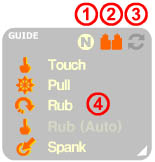
 |
Click (Tap) |  |
Able to drag all directions |
 |
Double-click (Double-tap) |  |
Drag as you like |
 |
Hold |  |
Drag from the outside |
 |
Drag this direction |  |
Rotate mouse-wheel |
 |
Drag long |  |
Available hi-speed rotation |
 Normal |
 Hold |
 Auto |
 Double mode OFF |
 Mirror |
 Copy |
 Upside down |
 Inverse |
 Random |
 Auto mode OFF |
 Rotation |
 Reverse |
 Turn |
 Up&down |
 Random |
 Rotation S |
 Reverse S |
 Turn S |
 |
"Main controls" is the bar on the left side of the screen that is composed of various function buttons.
You can select displaying method from Global settings and replace buttons by drag&drop. (except for some buttons) |
 |
Expand/contract button Expand/contract Main controls |
 |
Global settings button P Open Global settings |
 |
Touch mode button T Switch Touch mode (normal, hold, auto) |
 |
Touch guide button G Show/hide Touch guide |
 |
Costume sets button C, Shift+C Change costume sets in order |
 |
Background selection button B Open Background selection |
 |
Front/behind view button A Switch front/behind view |
 |
Image quality button Q Switch image quality Hi, Mid, Low in order (saved by each zoom level) |
 |
Zoom level button Z, Z, Shift+Z Change zoom level, hold to set to default |
 |
Full screen button Ctrl+F, Esc Set/cancel full screen |
 |
Double mode button D, D Switch ON and you can touch with both hands (only at S-part) In touching, change Double mode pattern, hold to Double mode-OFF |
 |
Manual button F1 Open game manual (this document) |
 |
My hand button H Show/hide "My hand" In touching, change My hand style (only at S-part) |
Exit button Space Shut down the game |
|
 |
Device button Not available on Soft version |
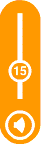 |
Volume slider & Mute button M Adjust sound volume and mute sounds |
 |
Girl settings button I Open Girl settings |
||
 |
Costume settings button O Open Costume settings |
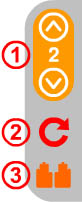 |
|
 Rotation |
 Reverse |
 Turn |
 Up&down |
 Random |
 Rotation S |
 Reverse S |
 Turn S |
 Double mode OFF |
 Mirror |
 Copy |
 Upside down |
 Inverse |
 Random |



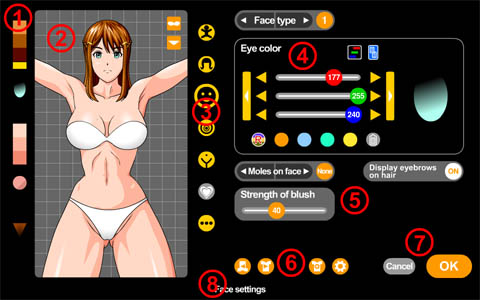 |
Press Girl settings button and Girl settings screen opens. It allows you to customize the girl using various options.
Instructions are displayed on the bottom of the screen when placing the cursor over each element. Girl settings are saved by each costume set. You can use the same data from "Soft version" in "Hard version". |
 Body/general settings
Body/general settings and you can edit each preset color and highlight brightness by using Color slider.
and you can edit each preset color and highlight brightness by using Color slider. Hair settings
Hair settings Face settings
Face settings Breasts/upper body settings
Breasts/upper body settings and you can edit each preset color by using Color slider.
and you can edit each preset color by using Color slider. Lower body settings
Lower body settings XXX settings
XXX settings Other settings
Other settings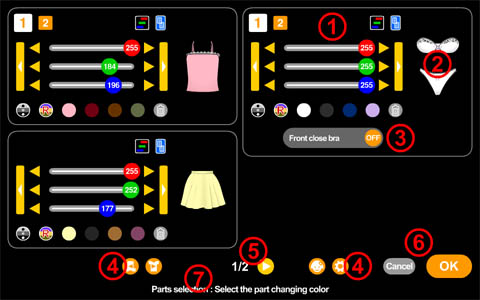 |
Press Costume settings button and Costume settings screen opens. It allows you to customize costume color and some options.
Instructions are displayed on the bottom of the screen when placing the cursor over each element. You can use the same data from "Soft version" in "Hard version". |
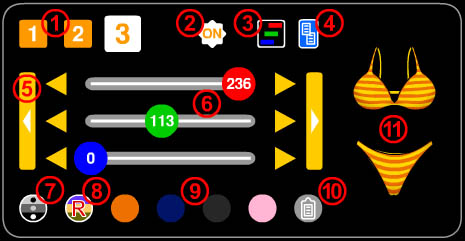 |
Color slider used in Girl settings and Costume settings. (type and number of buttons are depends on each slider.)
Instructions are displayed on the bottom of the screen when placing the cursor over each element. |
Press Global settings button and Global settings screen opens. It allows you to change system, general settings of the game.
 on Touch guide) This option adjusts threshold value recognizing as hi-speed.
on Touch guide) This option adjusts threshold value recognizing as hi-speed.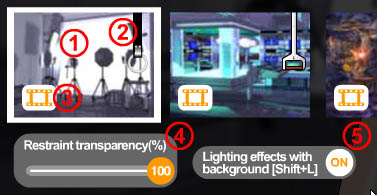 |
Press Background selection button and Background selection screen opens. You can select background picture to press thumbnails.
Also available keyboardB, Shift+B to change in order without opening the screen. Backgrounds are saved by each costume set. |
| A | Switch front/behind view. |
| B, Shift+B, B | Change backgrounds in order(forward/reverse), hold to open Background selection |
| C, Shift+C | Change costume sets in order(forward/reverse). |
| D, D | Switch Double mode ON/OFF, in touching - change Double mode pattern, hold to Double mode OFF |
| G | Show/hide Touch guide. |
| H | Show/hide "My hand", in touching - change My hand style |
| I | Open Girl settings. |
| Shift+L | Turn ON/OFF lighting effects with backgrounds(only some backgrounds) |
| M | Mute sounds. |
| O | Open Costume settings. |
| P | Open Global settings. |
| Q | Switch image quality. |
| T | Switch Touch mode. |
| Shift+T | Enable/disable automatic motion of thighs when in touch or other operations. |
| Z, Shift+Z, Z | Change zoom level in order(forward/reverse), hold to set to default. |
| , | Speed up auto mode motion. |
| . | Speed down auto mode motion. |
| / | Change auto mode pattern. |
| F1 | Open the manual. (this document) |
| Shift | Skip some animation (when "Double click to skip" is displayed on right-bottom of the screen) |
| Space | Shut down the game. (when "emergency key" option is ON) |